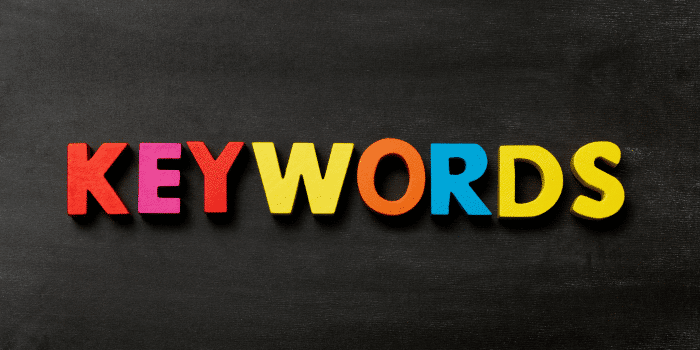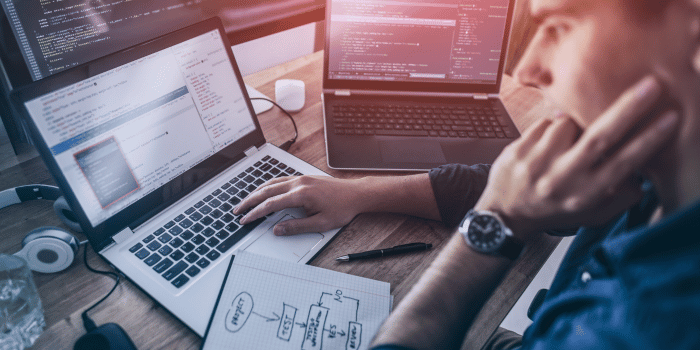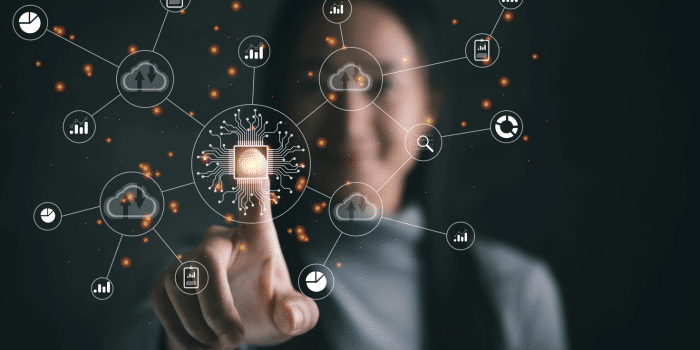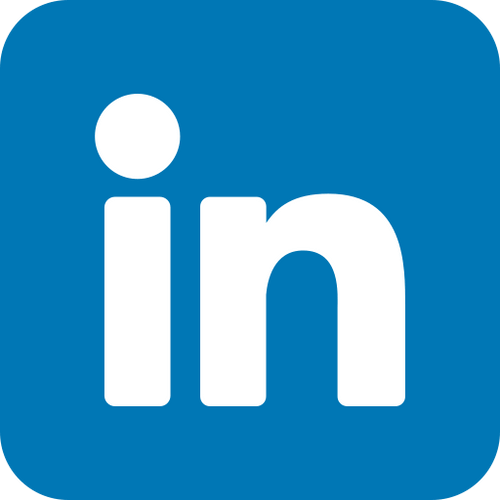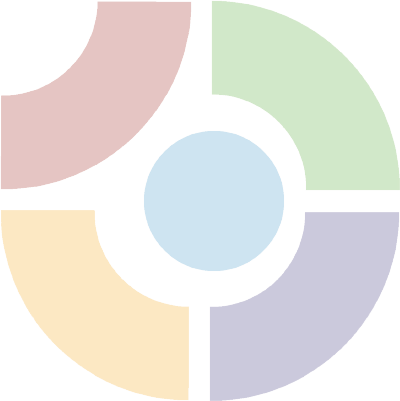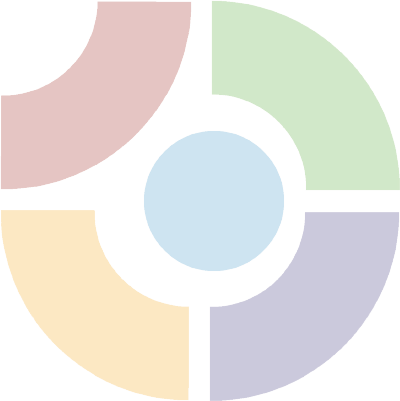Google Sites serves as a cost-free tool for constructing websites, ideal for crafting uncomplicated yet impactful online platforms, be it for personal utilization or business pursuits. Nonetheless, a website might appear uninspiring if it lacks personalization to mirror the proprietor’s distinct brand or flair. In the forthcoming article, we will delve into strategies for tailoring a themes for Google Sites, employing a range of approaches to achieve this endeavor.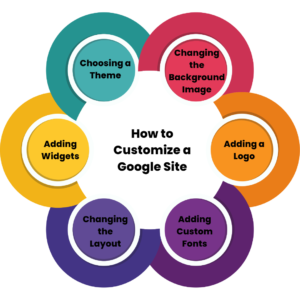
Choosing a Theme:
Google Sites customization has a variety of pre-built themes that can be used to change the look and feel of your website. You can choose a theme by clicking on the “Theme” button in the top-right corner of the editor. Once you’ve selected a theme, you can further customize it by changing the colors, fonts, and other design elements.
Moreover, Kha Creation can help with choosing a theme by providing guidance on selecting a theme that aligns with the client’s business objectives, brand identity, and target audience. We can also offer customized design solutions and integrate necessary functionalities to make the website visually appealing and user-friendly.
Changing the Background Image:
The background image is an important part of your website’s design. You can choose to use one of the pre-built background images that come with your chosen theme or upload your own. To change the background image, go to the “Background” section of the “Theme” menu, and select “Image.” Then, choose the image you want to use.
Moreover, Kha Creation can help with changing the background image by accessing the website’s design settings and making the necessary adjustments. We can offer professional advice on selecting an appropriate image that complements the website’s theme and enhances its visual appeal. We can also provide customized background design solutions to meet the client’s specific requirements.
Adding a Logo:
A logo is a crucial part of your website’s branding. To add a logo, simply click on the “Logo” section of the “Theme” menu, and upload an image file. Once you’ve uploaded the image, you can resize and position it as needed.
Moreover, Kha Creation can help with adding a logo by accessing the website’s design settings and uploading the client’s logo in a suitable format. We can provide guidance on designing a logo that aligns with the client’s brand identity and enhances the website’s visual appeal. We can also offer customized logo design solutions to meet the client’s specific requirements.
Take your business online and create a website with Google Sites. It's quick, easy, and free.
Adding Custom Fonts:
Google Sites customization comes with a set of standard fonts, but you can also add custom fonts to your website to match your branding. To add custom fonts, go to the “Fonts” section of the “Theme” menu, and click on “Add More Fonts.” Then, select the fonts you want to use and click “OK.” Your selected fonts will now be available in the font picker.
Moreover, Kha Creation can help with adding custom fonts by accessing the website’s design settings and integrating the necessary code or plugins to support custom font usage. We can offer guidance on selecting suitable fonts that align with the client’s brand identity and website design requirements. We can also provide customized font design solutions or work with the client’s chosen font designer to ensure the fonts integrate smoothly with the website.
Changing the Layout:
The layout of your website can have a big impact on its overall look and feel. Themes for Google Sites has a variety of layout options to choose from, including full-width pages, columns, and grids. To change the layout of a page, click on the “Layout” button in the top-right corner of the editor, and select the desired layout.
Moreover, Kha Creation can help with changing the layout by accessing the website’s design settings and making the necessary adjustments to the website’s theme or design code. We can provide guidance on selecting a layout that aligns with the client’s brand identity, website design requirements, and user experience goals. We can also provide customized layout design solutions to meet the client’s specific requirements, such as creating a unique website layout, or modifying the layout of a specific page or section of the website.
Adding Widgets:
Widgets are pre-built elements that can be added to your website to enhance its functionality. Google Sites has a variety of widgets to choose from, including maps, calendars, and YouTube videos. To add a widget, click on the “Insert” button in the top-right corner of the editor, and select “Widget.” Then, choose the widget you want to add and configure it as needed.
Moreover, Kha Creation can help with adding widgets by accessing the website’s design settings and integrating the necessary code or plugins to support widget functionality. We can provide guidance on selecting suitable widgets that align with the client’s website design requirements, user experience goals, and business objectives. We can also provide customized widget design solutions to meet the client’s specific requirements, such as creating a custom widget, or modifying the layout and functionality of an existing widget.
In Short, customizing a Google Site customization is a simple process that can greatly enhance the look and functionality of your website. By following the above tips, you can create a website that reflects your personal or professional brand. Whether you’re building a website for personal use or for your business, customizing your Google Site is an important step in creating a professional online presence.
Looking for a simple and user-friendly way to build a website? Try Google Sites and start creating your website today.
Common queries on Google Sites
How do I change the background image of my Google Sites?
To change the background image of your Google Site, go to the “Background” section of the “Theme” menu and select “Image.”
Can I change the layout of my Google Sites?
Yes, you can change the layout of your Google Site by clicking on the “Layout” button in the top-right corner of the editor and selecting the desired layout.
Can I add widgets to my Google Sites?
Yes, you can add widgets to your Google Site by clicking on the “Insert” button in the top-right corner of the editor and selecting “Widget.”
Can I use custom CSS to further customization of my Google Sites?
Yes, you can use custom CSS to further customize your Google Site by going to the “Theme” section of the editor and clicking on “Custom CSS.”
Can I create a custom domain for my Google Site?
Yes, you can create a custom domain for your Google Site by purchasing a domain and linking it to your Google Site in the “Publish” section of the editor.
Can you add themes to Google Sites?
Yes, you can add themes to Google Sites. Themes allow you to change the overall look and style of your site. You can choose from a variety of pre-designed themes or customize your own.
Are there templates for Google Sites?
Yes, Google Sites provides a range of templates that you can use to create different types of websites, such as portfolios, project sites, event sites, and more.
How do I get templates for Google Sites?
To access templates in Google Sites:
- Open Google Sites.
- Click on the “+” (plus) sign to create a new site.
- Choose a template from the template gallery or browse categories.
- Customize the template to your liking.
How can I make my Google Site more attractive?
You can make your Google Site more attractive by:
- Choosing an appealing theme.
- Adding high-quality images and videos.
- Organizing content with clear headings and subheadings.
- Using a consistent color scheme and fonts.
- Adding interactive elements like buttons, links, and embeds.
- Keeping the layout clean and well-structured.
Is Google Sites free to publish?
Yes, Google Sites is free to use, including publishing your site. You can create and share websites without any cost.
What is Google Sites best for?
Google Sites is best for creating simple and straightforward websites such as:
- Personal portfolios or resumes.
- Project or team collaboration sites.
- Class websites for educators.
- Event pages for conferences, weddings, etc.
- Basic informational websites.
Is Google Sites still available?
As of my last knowledge update in September 2021, Google Sites is still available and actively maintained by Google. It allows users to create and share websites easily. Please note that availability and features may have evolved since then, so I recommend checking Google’s official resources for the most up-to-date information.
With Google Sites, you can create a website in minutes. So why wait? Start building your website now.